
Not Receiving Emails From Colorado Eckankar?
We recommend that you whitelist our domain in your email account. Whitelisting us, or adding us to your safe sender list will ensure that your email provider doesn’t block any emails that come from us!
After we send you an email, it must pass through several spam checking procedures that are controlled by your email provider. Email providers have developed extensive spam filtering techniques to monitor all emails in an effort to keep the recipients inbox free from spam.
However, these filtering methods used by Gmail, Yahoo, Outlook, etc., often mistakenly block legitimate messages and may route them to your spam folder or not deliver them at all. By whitelisting our ECKANKAR email addresses or domain, your email provider will see that these messages are important to you and they should be delivered to your inbox.
Please find your email provider from the list below to see instructions on how to whitelist emails from Eckankar in Colorado.
How To Whitelist Emails
HOW TO WHITELIST AN EMAIL IN AOL
AOL doesn’t have a traditional email whitelist. Instead, it considers all mail addresses a user has in their address book to be trustworthy. This means that the contact list in AOL essentially serves the same purpose as a normal whitelist.
- Log in to your AOL account
- Open Contacts from the left navigation pane
- Click the New Contact icon and enter the required information
- Click the Add Contact button located at the bottom
If the email you wish to whitelist has already been sent to spam:
1. Open the Spam folder.
2. Select the email.
3. Check the box to the left of the email.
4. Click Ok on the top toolbar to move the message into your inbox. Future messages from this sender will be delivered to the inbox.
How To Whitelist An Email In Comcast/Xfinity Mail
There are a few methods to whitelist email addresses in Comcast Mail. You can also whitelist the entire Eckankar Colorado domain by using a filter.
Sign in to your Comcast account online to accomplish these tasks
Method #1: Check your Spam Folder to see if any legitimate email was marked as Spam by accident and use the toolbar to mark it Not Spam.
Method #2:
Sometimes fixing the delivery issue can be as easy as adding the email address to the contacts list. For example, add state.vahana@eckankar-colorado.org and any other relevant ECK email addresses to your contacts list. (directions below)
- Select 'Address Book'
- Click 'New', then 'New Contact'
- Enter state.vahana@eckankar-colorado.org and click 'Save'
Method #3:
Whitelist the entire Eckankar Colorado domain using a comcast email filter - this will allow all emails from Eckankar in Colorado to be whitelisted.
1. Sign into your Comcast/Xfinity Email account from a computer
2. Select the Gear icon on the top-right of the navigation bar
3. Select Email Settings.

4. Select Filter Rules on the left
5. Select the Add New Rule button

6. Enter a name for the filter in the Rule name field (this can be any name you wish)

7. Under Conditions, select Add Condition
8. Choose Sender/From

9. Choose Is exactly if you know the one exact email address you want to add, or select Contains if you want to whitelist the domain - eckankar-colorado.org.
10. In the Text Field, enter the email address (if you selected “is exactly”) or the ECK domain (if you selected “contains”)

11. Under Actions, select Add action
12. Select Move to folder

13. Select Inbox as the folder
14. Select Save
How To Whitelist An Email In Gmail
1. Log into Gmail
2. Click the 'Settings' button on the top right
3. You will see the option to see all settings. Click 'See All Settings'

4. You will be taken to a new screen
5. A new ribbon menu will be shown, click 'Filters and Blocked Addresses'
6. Click 'Create a new filter'

A new tile will popup. You now have the option to whitelist an entire domain or a specific email. We recommend that you whitelist the entire eckankar-colorado.org domain. This will tell Gmail to approve all emails from Colorado Eckankar
If you prefer, you can whitelist only specific email addresses. To whitelist only a single Eckankar email address, type the entire address instead of simply the domain address.
7. When finished entering your whitelist preference, click 'Create filter'

A new tile will popup, select 'Never send it to spam' - then click 'Create filter'

Below we see the completed Gmail filter

Whitelisting in Gmail Mobile App
- Open the Gmail application.
- Navigate to Spam or Junk Folder.
- Click on the message you wish to view.
- Select the option "Report not spam".
- You will now receive messages from this sender as normal.
To whitelist us in Hotmail, Windows, and MSN, you can add our email address to your Safe List:
- Select Options from the top right (next to More Options)
- Select Safe and Blocked Senders
- Select Safe Senders
- In the space provided, you can either enter a specific email address such as our newsletter address (eck.temple.co@eckankar-colorado.org) or better yet, use *eckankar-colorado.org or @eckankar-colorado.org to whitelist the whole Eckankar in Colorado domain.
- Select Add.
- Ensure the safe list box has the address you entered, and select OK.
You can also add Eckankar in Colorado email address's to your contact list:
- Open the most recent email sent through us.
- Select the Save Address button (to the right in the line of options above the email).
- Click OK.
How To Whitelist An Email In Outlook
1. Click Home > Junk > Junk E-mail Options

2. In the 'Junk E-mail Options' dialog, click the 'Safe Senders' tab
3. Click the 'Add' button

You now have the option to whitelist an entire domain or a specific email. We recommend that you whitelist the entire eckankar-colorado.org domain. This will tell Outlook to approve all emails from Colorado Eckankar
If you prefer, you can whitelist only specific email addresses. To whitelist only a single Eckankar email address, type the entire address - such as contact@eckankar-colorado.org.
4. Enter the Colorado Eckankar domain or individual ECK email address that you would like to whitelist
Notes:
(1) If you check the 'Also trust e-mail from my Contacts' option, your addresses in Contacts will be considered safe senders.
(2) If you want all people that you enter into your contacts list to be considered safe senders, check the 'Automatically add people I e-mail to the Safe Senders List' option.
5. Click the 'OK' button
How to Whitelist Email Addresses in Outlook Web Client
- Login to your account on the Outlook Live website
- Click the Gear icon In the top-right corner of the screen
- Select View all Outlook Settings.

- From the Mail Menu - Select Junk Email
- Under Safe senders and domains, click Add
- Enter the email address or domain you want to whitelist, and press Enter.
- Click Save

How To Whitelist An Email In Proton Mail
ProtonMail users can whitelist email addresses by adding them to the ProtonMail allow list.
The allow list lets you specify individual email addresses or domains that won’t be filtered to your spam folder.
To add a sender to your allow list:
1. Log in to Proton Mail at mail.proton.me(new window).
2. Select Settings → Go to settings → Proton Mail → Filters → Spam, block, and allow lists.
3. Click the dropdown menu on the Add address or domain button, and select Allow.
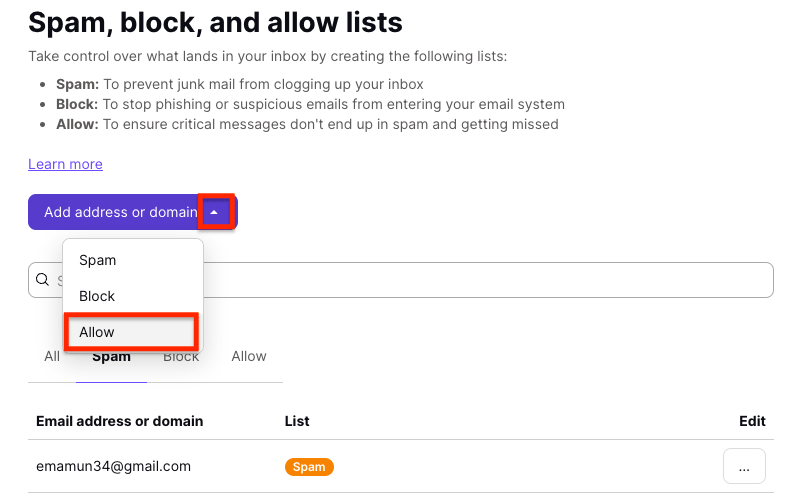
4. Choose either Email or Domain as the address type, enter the address or domain, and click Add address.
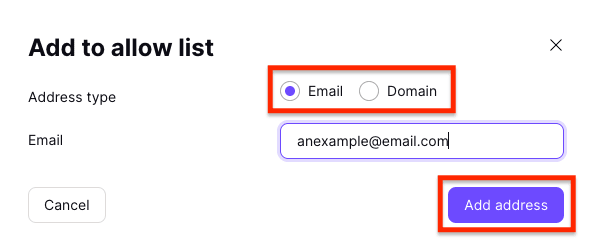
For more on Proton spam, block, and allow lists - Go here
How to Whitelist An Email In Yahoo
In Yahoo Mail, you can whitelist by adding addresses to your Contacts list. To add an ECK address to your Yahoo Contacts:
- Open your Yahoo mailbox.
- Click the address book icon under the Yahoo! Mail logo. When you roll your mouse over it, it will say Contacts
- Click "New Contact"
- Fill in the fields of your Contact
- Click Save and mail from this sender should now be delivered to your Inbox
To whitelist all Colorado ECK addresses, you can use filters:
Create Filters
- Point to Settings menu and click 'Settings'
- Click Filters and then 'Add'
- Enter a Filter 'Name'
- In Sender, type eckankar-colorado.org
- Select 'Inbox' as the folder to deliver the email to
- Click 'Save' and then click 'Save' again.
How To Whitelist An Email In ZOHO Mail
- Login to Zoho Mail
- Go to 'Settings'
- Navigate to 'Anti-Spam List'
- Click on the 'Email Address tab'
- Click on 'Whitelist/Blacklist Emails'
- Click the 'Add New Whitelist' email field
- Enter the address and press the 'Enter' key

